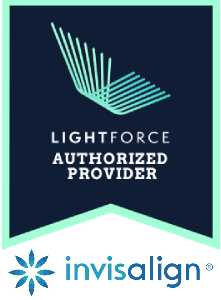Fort Orthodontics
Invisalign Virtual Care
MY INVISALIGN VIRTUAL CARE
Congratulations on starting your Invisalign journey! To help us take better care of your treatment we recommend downloading the MY INVISALIGN application on any app store. Once downloading is complete, please follow the steps provided below to ensure a successful setup.
STEP 1: DOWNLOAD
Open up app store and download “MY INVISALIGN”
STEP 2: REGISTER
Click “Register” at the very bottom below the Login button.
STEP 3: VERIFY
Check mark the box below the screen i f you are over the age of 13. If not, please have a parent/guardian in attendance to help assist your setup.
STEP 4: INVISALIGN START
Click Yes to “Have you started Invisalign treatment and picked up your aligners?” as you are currently in treatment as of right now! 🙂
STEP 5: REGISTER YOUR ALIGNER
Using the 1st aligner bag, you will first need the identify your patient Invisalign ID#. (Located below your first and last name).
OPTION 1: SCAN BAG
1) You will need to allow access to your camera for this and following the instructions on the above screen on the app; take a photo of your name and patient ID# into the yellow rectangle.
2) Once completed, please ensure that the required info replicates exactly what is printed on the bag before proceeding to the next field.
3) Enter a Phone# (optional) and the same email that was given to the assistant. This will guarantee that the appropriate account will be l inked to your Invisalign ID.
4) Create password
5) Check off all (2) terms and conditions and privacy boxes.
OPTION 2: MANUAL
1) You can also enter it manually but please ensure that the required info replicates exactly what is printed on the bag before proceeding to the next field.
2) Enter a Phone# (optional) and the same email that was given to the assistant. This will guarantee that the appropriate account will be l inked to your Invisalign ID.
3) Create password
4) Check off all (2) terms and conditions and privacy boxes.
STEP 6: PIN
Input a 4 character pin. You will be using this pin to access your Invisalign app.
STEP 7: ALIGNER SETTINGS
If you were not automatically directed to the Aligner Settings page, enter into the home screen and click on the silhouette button on the top upper right corner; this is your Settings button. Once into settings, click into Aligner Settings. *Note: Settings can be modified at any time as treatment instructions may change.
Total Aligner Stages: this is your overall total of packages of Invisalign trays provided to you. You can find the number on each aligner bag or on the outside of your box. ex: U5 of 21 L5 of 21 * 21 will be the number you input.
Days of wear:
The days of wear are prescribed by the doctor and are always written on a label placed on your box.ex: 14 days
Current aligner stage:
The initial startup will always be “1”. However, if you are adjusting your settings due to a change in doctor instructions, input your current aligner number instead.
Next change date:
You will have to manually calculate when your next change out date is as the app sometimes does not automatically sync your dates of wear with your next change date calendar. ex: You inserted your first tray on April 5. 14 days from then will be April 19.
Notify me at:
Setting a reminder for when to change your aligners are especially helpful in making sure you change your trays on time. Find a time that works for you as to when to receive notifications.
SAVE
STEP 8: MY CARE
The MY CARE section allows for photo progress submissions for the doctor to view. Most of your follow up can be done through the app. However, you will still be required to have a scheduled routine visit to the office for the doctor to assess.
Photo submissions are requested prior to advancing into your next tray, preferably at the end of tray 1,2,5 and every 5th trays (10,15,20…) however, if you wish to submit more feel free to do so.
For the app to properly sync with your correct aligner number, please take photos the day BEFORE you’re about to switch into your aligners. ex: You started your aligners on a Monday for 1 week each. On the following Sunday you will take photos then instead of the Monday.
The MY CARE is also an interactive tool that allows for feedback from the doctor as well as any comments you may have regarding your treatment based on the photos you submit. To ensure that we get a better diagnosis of your photos we ask that you:
-
Wear your cheek retractor whenever you take photos. This allows for a better viewing of your teeth.
-
Include as much of your teeth i n the photo as you can. e specially the back molars for the l eft and right photos.
-
Try to prevent taking blurry/fuzzy photos. To avoid this, we recommend taking photos in a well l it room, during the day time or using a l ight source to shine i nto the mouth for photos to appear brighter.
If you have any questions or concerns please do not hesitate to contact us via email or telephone. Thank you!
Fort Orthodontics
Accepting New Patients